Are you experiencing black lines across all your copies and scans when using the SPDH (Single Pass Duplex High-Speed) Document Feed on your printer?
This issue can be frustrating, but fortunately, there’s a simple solution. In many cases, the problem arises from a small strip of glass to the left of the platen, which is part of the full scanner bed. In this blog post, we will guide you through the steps to clean this strip of glass and eliminate the black lines, ensuring optimal image quality for your copies and scans.
Identify the Source of the Issue:
Confirm that the black lines only appear when using the SPDH document feed and not when using other scanning methods or the flatbed scanner. This will help you pinpoint the cause and focus your troubleshooting efforts correctly.
Locate and Access the CVT Glass Strip:
To clean the problematic strip of glass, you need to lift the entire document feed open. This will expose the CVT (Constant Velocity Transport) glass strip to the left of the platen, which is responsible for scanning the documents during the document feed process.
Cleaning Materials:
You will need a microfiber cloth or a paper towel and a small amount of glass cleaner such as Windex. Ensure that the cloth or towel is clean and free from lint or debris to avoid introducing additional contaminants.
Clean the CVT Glass Strip:
Gently wipe the CVT glass strip using the microfiber cloth or paper towel moistened with a touch of glass cleaner. Be cautious not to apply excessive pressure or scratch the glass. Clean the entire length of the strip, removing any pen marks, dust, marker residue, whiteout, or adhesive residue that may be causing the black lines.





Test the Device:
After cleaning the CVT glass strip, close the document feed and test the device by making copies or performing a scan using the SPDH document feed. Verify if the black lines have disappeared. If the issue persists, additional troubleshooting may be required.
If the black lines continue to appear even after cleaning the CVT glass strip, or if you encounter any other concerns, contact Eastern Engineering for additional assistance.
Watch the how-to video here:
Are you still having trouble? Please contact our service department here for further assistance from one of our certified Xerx service technicians.
Outside of our normal service area? Schedule a video service consultation here.