In this video, HP Printer Service Technician Matt explains a common issue. Many HP DesignJet users face expired ink errors. If your printer suddenly stops with a red “X” on the ink cartridges, even though there’s still ink, and displays a warning that the printer can’t continue due to expired ink, don’t worry. The cause? Your printer’s firmware may not automatically allow expired inks to be used, especially after a recent firmware update.
Here’s how to fix it:
- Reset the Ink Cartridges:
- Open the ink compartment and remove each cartridge with a red “X.”
- Reinsert it firmly. You’ll see a message about expired inks—press “OK” to confirm continued use.
- Manage the Job Queue:
- After resetting, check the job queue and manually release any pending print jobs.
Matt also reassures us that using expired inks won’t harm your printer or degrade print quality significantly, and with most warranties already expired, it’s a simple way to keep your HP DesignJet running smoothly.
Watch the video for a step-by-step guide!
If you are having issues with your printer please contact us for support. Our team is standing by. You can reach them here.
If you are outside of our service area we also offer video consultations.